Securing a memorable domain name is essential for businesses and individuals alike. Whether you’re starting a new brand or expanding your online presence, purchasing a domain name can feel daunting. This guide will walk you through the steps to find, evaluate, and buy the perfect domain name for your brand, product or website.
Why Your Domain Name Matters
Your domain name is the online representation of your brand. It helps establish credibility, improves search engine rankings, and makes it easier for customers to remember and find your business. Let’s explore the steps involved in purchasing a domain name to help you make an informed decision.
Step 1: Brainstorm and Choose the Right Domain Name
1.1 Understand Your Brand’s Identity
Before jumping into the search for a domain, define what your brand stands for. Consider the industry, target audience, and the emotions you want your domain name to convey.
1.2 Make It Simple and Memorable
Choose a name that is easy to spell and remember. Avoid hyphens, numbers, or complex words, as these can make it harder for users to recall and type.
1.3 Include Relevant Keywords
While it’s important not to overdo it, incorporating relevant keywords in your domain name can help with SEO. For example, if you’re starting an online pet store, names like “PawsMarket” or “PetPalace” hint at what your business offers while remaining catchy.
1.4 Select the Right Domain Extension
Common extensions like .com, .net, and .org are often the most trusted by users. However, there are many options available, including niche extensions like .tech, .store, and .design, which can help your domain stand out.
Step 2: Search for Available Domain Names
2.1 Use a Domain Name Registrar
Domain name registrars, such as GoDaddy, Namecheap, and our Wisecrowd Domains search tool below, provide search tools to check if your chosen domain name is available. Type in your preferred name, and you’ll see if it’s available or get alternative suggestions if it’s taken.
Check Domain Availability
Simply click through your new domain (or the suggested alternatives) to register it today. Hurry, your competitors are thinking the same thing.
2.2 Consider Different Variations
If your first choice is taken, try slight variations or alternative extensions. For example, if “PetPalace.com” is unavailable, consider “PetPalace.net” or “PetPalaceShop.com.”
2.3 Use a Domain Name Generator
If you’re struggling to come up with a domain, try using a domain name generator. These tools can spark ideas based on keywords and phrases relevant to your business. Here’s one to get you started.
Brainstorm a Name Based on Brand or Keywords
Simply type a brand name or keyword, and we will use some cutting edge AI to brainstorm some relevant alternatives.
Step 3: Evaluate the Domain Name’s Quality
3.1 Check for Existing Trademarks or Copyrights
Ensure your chosen domain doesn’t infringe on any existing trademarks. A quick search through the U.S. Patent and Trademark Office (USPTO) database or a similar international database can help you avoid legal issues down the road.
3.2 Assess the Domain’s Brand Potential
Consider if the domain name will support long-term growth and align with your branding goals. A brandable domain should be unique, easy to pronounce, and relevant to your niche.
3.3 Review its History and Reputation
If you’re purchasing a domain that was previously owned, use tools like Whois Lookup or the Wayback Machine to check its history. Domains with a clean record may benefit from existing backlinks and search authority, while domains with a history of spam or penalties may hurt your SEO.
Step 4: Purchase the Domain Name
4.1 Register the Domain Through a Reputable Registrar
Once you’ve selected a domain, proceed with a reputable registrar. Some of the most popular options include:
- GoDaddy The gold standard in domain name registration. Might cost a hair more than the others, but GoDaddy will treat you well.
- Namecheap Save a couple bucks, especially if you are an advanced user.
- Bluehost perfect if you plan to stand up a new WordPress site
- Wisecrowd Domains while technically not a registrar, Wisecrowd Domains has some excellent domain name inventory and would be happy to help you select a new name, even if you buy it somewhere else.
4.2 Compare Pricing and Terms
Different registrars offer varying prices for the same domain name, along with different renewal fees. Be sure to review:
- Initial Purchase Price – The upfront cost of buying the domain.
- Renewal Fees – Domains require yearly renewals; typically ~$21 year after the first year. Some registrars have higher renewal fees.
- Privacy Protection – This service hides your personal information from the public Whois database and is often available for a small additional fee.
4.3 Consider Domain Privacy Protection
When purchasing a domain, you’ll need to provide contact information. Many registrars offer privacy protection to hide this information from the public Whois database, reducing spam and protecting your privacy.
Step 5: Finalize the Purchase and Set Up Your Domain
5.1 Set Up DNS (Domain Name System) Settings
After purchasing your domain, log into your registrar’s dashboard to set up DNS records, which point the domain to your hosting provider. Most registrars offer guides for linking your domain to popular website builders like WordPress, Wix, and Squarespace.
Once you’ve purchased your domain, the next step is to connect it to your website by configuring DNS (Domain Name System) settings. This is essential for directing your domain name to the correct web server where your website is hosted.
Step 1: Log into Your Domain Registrar’s Dashboard
To begin, go to the dashboard of the registrar where you purchased your domain. Most registrars provide a straightforward interface for managing DNS records, so navigate to the section labeled “DNS,” “DNS Settings,” or “Manage DNS.”
Step 2: Understand Basic DNS Record Types
Knowing the primary types of DNS records is essential for setting up your domain properly. Here are the ones you’ll likely need:
- A Record: The A record points your domain name to the IP address of your hosting server. This is the main record needed to link your domain to your website.
- CNAME Record: This record is often used for subdomains (like “www.yourdomain.com”) and redirects them to the main domain or another target.
- MX Record: If you’re using email with your domain, the MX (Mail Exchange) record will direct email to your email provider’s servers.
- TXT Record: This record is used for verifying ownership with external services, such as Google Search Console, or setting up email security protocols.
Step 3: Point Your Domain to Your Hosting Provider
Most domain registrars offer specific instructions for pointing your domain to various website platforms. Here’s how to do it for some popular providers:
- For WordPress: WordPress provides detailed instructions on linking your domain to their hosting service. You’ll typically need to update your A and CNAME records with WordPress’s IP addresses.
- For Wix: Wix has a dedicated domain setup guide to help users connect their domain. You can also reach out to Wix support if you encounter issues.
- For Squarespace: Squarespace’s help center includes step-by-step instructions for connecting domains. Be sure to follow the exact instructions for your registrar, as they vary slightly depending on the provider.
Step 4: Update Your DNS Settings
- Edit the A Record: To direct your domain to your website, replace the A record’s value with your hosting provider’s IP address. This might be labeled “@” or “root” in your DNS settings.
- Edit the CNAME Record: For subdomains (like “www”), replace the CNAME record’s value with your domain or hosting provider’s information. For instance, if you’re setting up “www.yourdomain.com,” this CNAME might point to “yourdomain.com” or your provider’s specific CNAME target.
- Configure MX Records (Optional): If you’re setting up custom email (e.g., “hello@yourdomain.com”), configure MX records as specified by your email provider, such as Google Workspace or Microsoft 365.
- Add TXT Records for Verification: Some services, like Google Search Console, may ask you to add a TXT record to verify your domain ownership. Copy the verification code provided by the service and paste it into the TXT record field.
Step 5: Save and Wait for Propagation
After updating your DNS settings, save your changes. DNS changes can take up to 48 hours to propagate, though they usually update within a few hours. During this time, your domain may intermittently resolve to your website.
Additional Resources and Guides
5.2 Configure SSL Certificates
An SSL certificate is crucial for protecting your site and user data. Many hosting providers offer free SSL certificates, and it’s worth ensuring this is set up before your website goes live.
5.3 Set Up Email with Your Domain
Create a professional email address using your domain, such as “info@yourdomain.com.” Many registrars offer custom email addresses, or you can use services like Google Workspace or Microsoft Office 365 (for Outlook lovers) for a seamless email setup.
Step 6: Protect and Maintain Your Domain Name
6.1 Set Up Auto-Renewal
Forgetting to renew a domain can lead to its expiration and possibly losing ownership. Most registrars allow you to set up auto-renewal to ensure you don’t miss any renewal deadlines.
6.2 Monitor Your Domain’s Performance
Once your website is live, monitor its SEO performance and security. Set up Google Analytics and Google Search Console to track any issues and keep an eye on your domain’s reputation.
6.3 Renew Annually and Keep Contact Info Updated
Most domain names require annual renewal. Additionally, ensure that your contact information with the registrar is up-to-date, as this is required for domain ownership verification.
Conclusion
Buying a domain name is a significant first step in establishing your online presence. By following this guide, you can find a domain that not only fits your brand but also sets you up for success. With the right name, you’re well on your way to building a memorable, trusted online identity.
Remember, your domain is more than just a name—it’s the foundation of your brand’s digital footprint. Happy domain hunting!
Frequently Asked Questions About Buying a Domain Name
No, domains are typically registered for one to ten years, after which you’ll need to renew them. However, setting up auto-renewal or purchasing the maximum available registration period can ensure long-term ownership.
When buying a domain, you pay a one-time or recurring fee for full ownership. Leasing is less common and involves paying for temporary rights, usually for premium domains.
The cost of a domain name varies widely based on factors like its extension and popularity. New domains with common extensions like .com typically range from $10–$20 per year, while premium domains can sell for thousands or even millions of dollars.
Yes, you can transfer domains between registrars. Be aware of the transfer policies, and understand that some registrars may charge a fee for transfers.





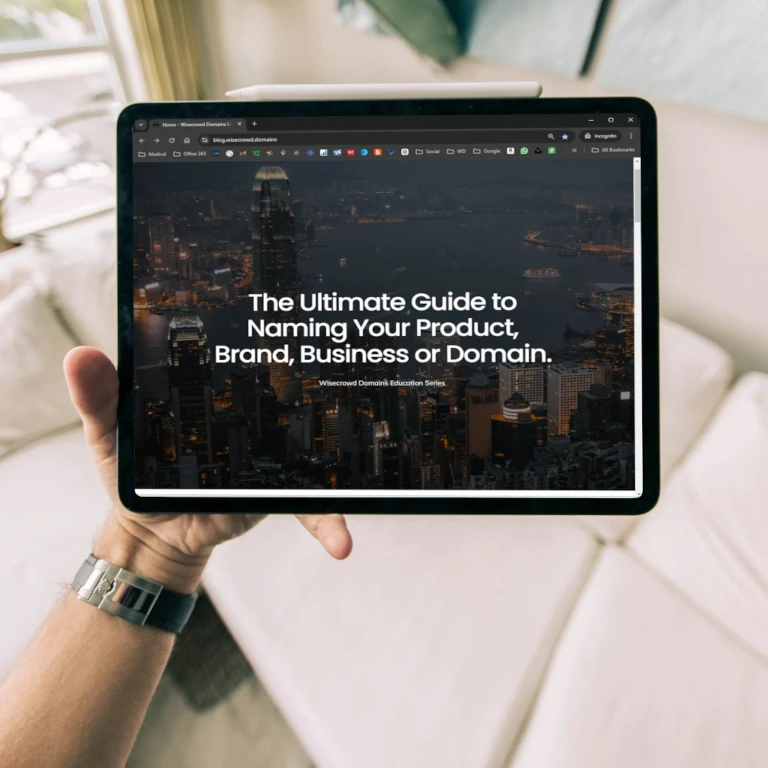
3 responses to “How to Buy a Domain Name Today: A Complete Guide”
This guide was so helpful! I didn’t realize how many factors go into choosing the right domain name. The tip about checking for trademarks saved me a ton of hassle. What’s everyone’s opinion on .com versus newer extensions like .shop or .tech?
Great article! I’m just starting my first website, and the DNS setup section was exactly what I was looking for but it needs more specifics. Does anyone have experience with privacy protection for domains? Is it worth the extra cost?
Angela, thanks for the note. We are working to build out the DNS setup section with better instructions. In the meantime, shoot me a note and I would be happy to help you.